 Sametime Client Authentication¶
Sametime Client Authentication¶
Administraton information for Sametime in the ThreeThirds collab.cloud environment.
Client Setup using SAML Single Sign-On (SSO)¶
If you have Notes Federated Login enabled with ThreeThirds Identity Provider (KeyCloak), you can configure your Users' Sametime clients to login automatically to ThreeThirds Multi-Tenant Sametime chat with no password.
Note: If you are a hybrid customer (you maintain your own Domino mail environment) you will need to have SAML authentication with ThreeThirds enabled. See Federated Identity Authentication with SAML for more information.
Client setup - Manual¶
To manually set up Sametime embedded client for Notes - configure the following settings:
| General | |
|---|---|
| Server Community name | Depends where your service is located:chatna.collab.cloud (North America)chateu.collab.cloud (Europe) |
| Login | |
|---|---|
| Name | Your email address (eg. jroberts@collab.cloud) |
| Password | -leave blank- |
| Automatically Log In | -check disabled- |
| Use Token Based Single Sign On | -check enabled- |
| Authentication Server | Depends where your service is located:https://loginna.collab.cloud/auth/realms/connections-mt/protocol/saml/clients/sametime (North America)https://logineu.collab.cloud/auth/realms/connections-mt/protocol/saml/clients/sametime (Europe) |
| Authentication Type | SAML |
| Login Type | browser |
| Username Tag | email |
| Server | |
|---|---|
| Host Server | Depends where your service is located:chatna.collab.cloud (North America)chateu.collab.cloud (Europe) |
| Server Community Port | 1533 |
| Options | |
|---|---|
| Use this server for awareness status lookup | -check enabled- |
| Use canonical names for status lookup | -leave blank- |
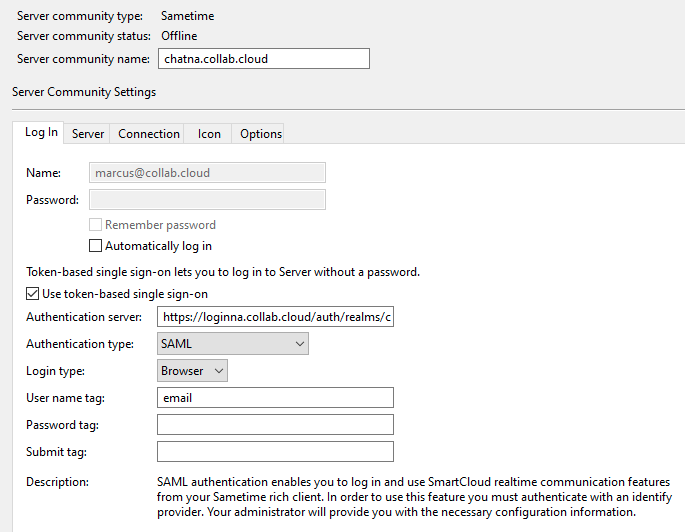
Client Setup Using MarvelClient Eclipse¶
Note: This requires a license for MarvelClient Eclipse. Please contact your ThreeThirds account representative for more information.
To auto-configure settings for Sametime embedded client for all users using MarvelClient Eclipse - create a Sametime Eclipse Action (ESTC - Sametime) with the following settings:
| What | |
|---|---|
| Title | collab.cloud chat |
| Action | Add/Change |
| Search-->Host Server | check full matchDepending where your service is located: chatna.collab.cloud (North America)chateu.collab.cloud (Europe) |
| Search-->Username | check match communities for ANY username |
| Search-->Fix Empty? | check fix empty communitiescheck make default server community |
| Community | |
|---|---|
| Community name | check Community name = Host Server |
| UserID (not for login) | <notes:userdetails_internetaddress> |
| Login | |
|---|---|
| User Name | <notes:userdetails_internetaddress> |
| Password | -leave blank- |
| Automatically Log In | -check disabled- |
| Use Token Based Single Sign On | -check enabled- |
| Authentication Server | Depends where your service is located:https://loginna.collab.cloud/auth/realms/connections-mt/protocol/saml/clients/sametime (North America)https://logineu.collab.cloud/auth/realms/connections-mt/protocol/saml/clients/sametime (Europe) |
| Authentication Type | SAML |
| Login Type | browser |
| Username Tag | email |
| Server | |
|---|---|
| Host Server | Depends where your service is located:chatna.collab.cloud (North America)chateu.collab.cloud (Europe) |
| Server Community Port | 1533 |
| Options | |
|---|---|
| Use this server for awareness status lookup | -check enabled- |
| Use canonical names for status lookup | -leave blank- |
Use the button
Set all Change Options to ∞to set theese options to be persistent for all users.
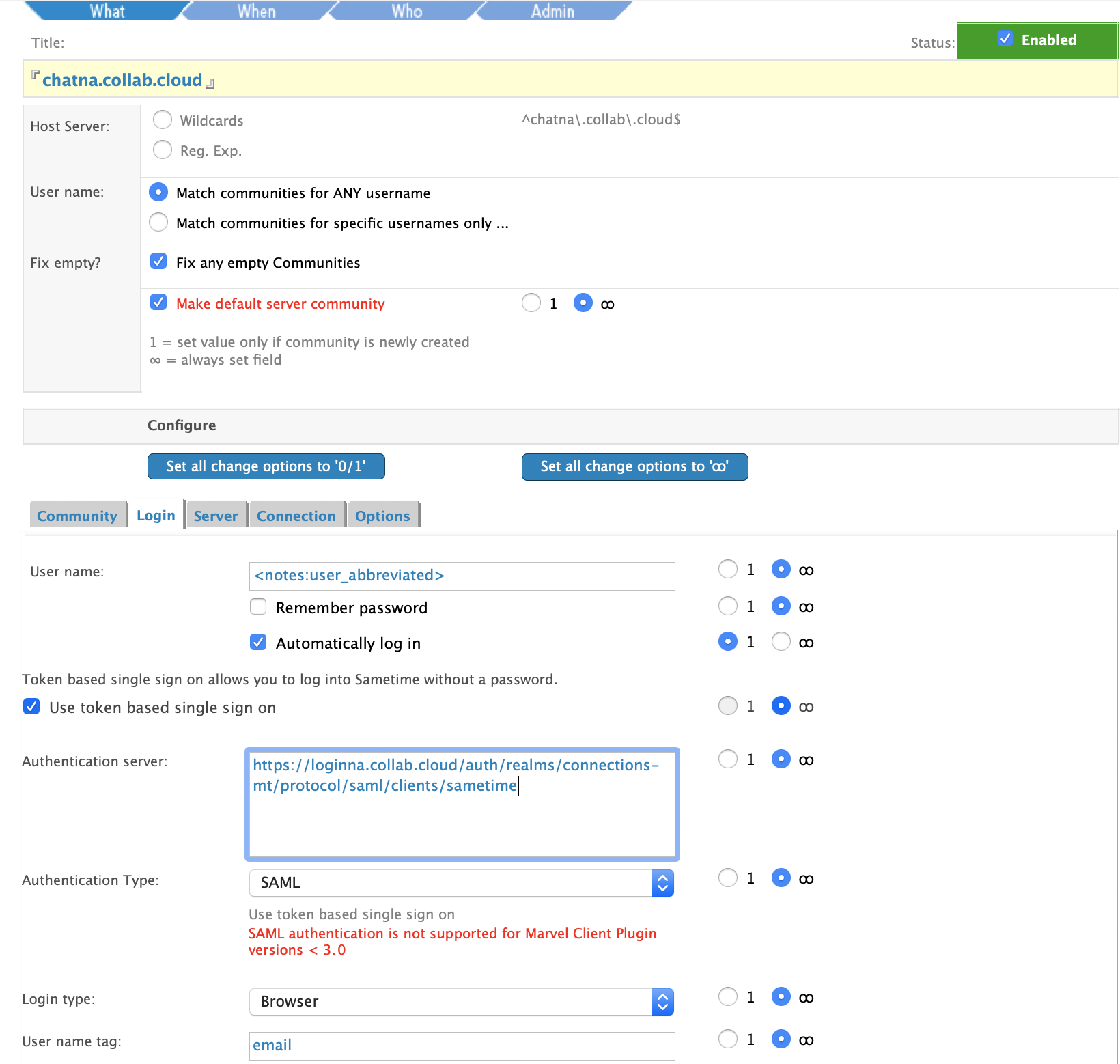
Client setup using Domino Policy/Settings¶
To configure initial settings for Sametime embedded client for Notes via Policy Settings - create a Desktop settings document with the following settings:
Note: This may not cover all required settings - some manual configuration may be required.
| Basics | How to Apply This Setting | |
|---|---|---|
| HCL Sametime Server | Depends where your service is located:chatna.collab.cloud (North America)chateu.collab.cloud (Europe) |
Set Initial Value |
| Preferences-->Sametime | How to Apply This Setting | |
|---|---|---|
| Sametime Server | Depends where your service is located:chatna.collab.cloud (North America)chateu.collab.cloud (Europe) |
Set Initial Value |
| Log Onto Sametime Using Single Sign-On (SSO) | -set Enabled- | Set Initial Value |

