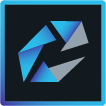 HCL Connections PlugIn for Notes¶
HCL Connections PlugIn for Notes¶
Installation¶
Where to find the software¶
The Connections Addon Installer for Windows can be found on our downloads page For Mac the Addon is allready inplemented in HCL Notes V12.
How to install the software¶
Either you follow the guide below or you go to the HCL documentation website
After downloading the software, unzip the file (ConnectionsAddonInstaller.zip) to a desired folder. To upgrade or install the HCL Connections Plug-ins for HCL Notes go to the Folder and double click the setup.exe file. Depending on your security settings, you will have to run the installation as administrator.
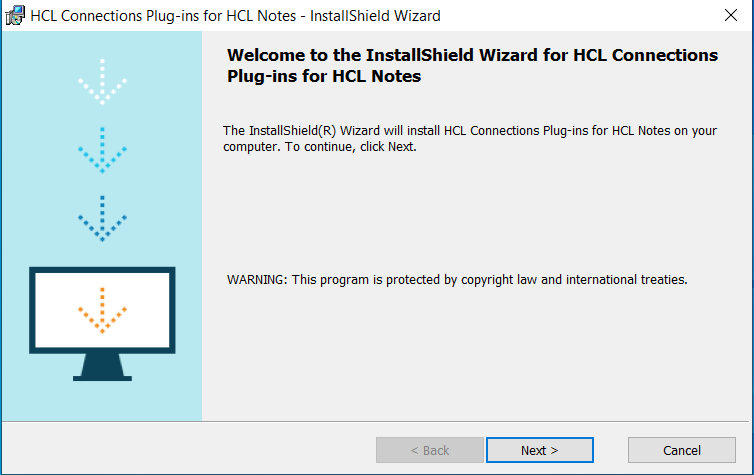
Click Next
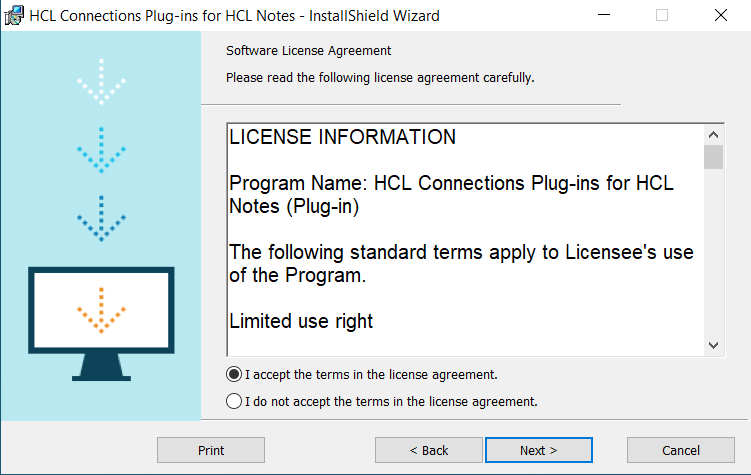
Accept the terms in the license agreement and continue with Next
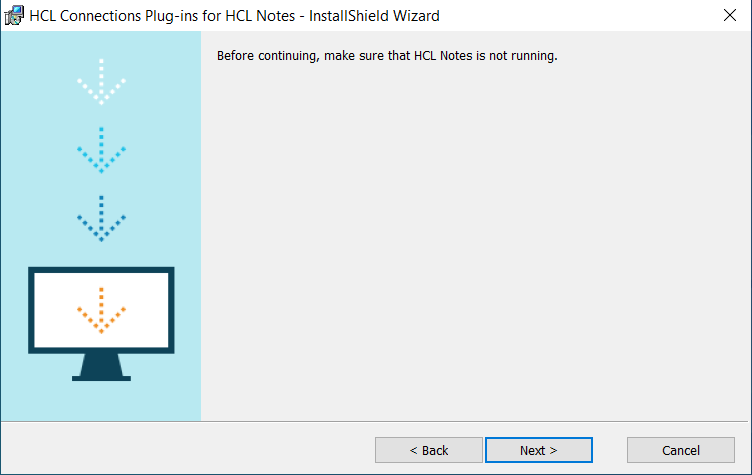
Make sure that HCL Notes is closed and click on Next
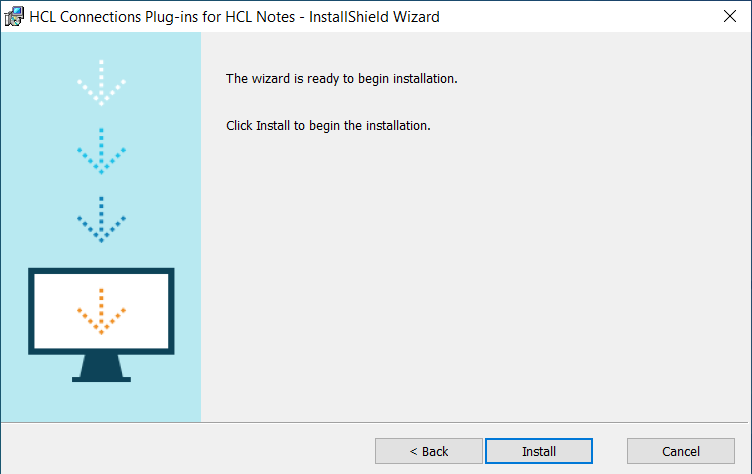
Click Install
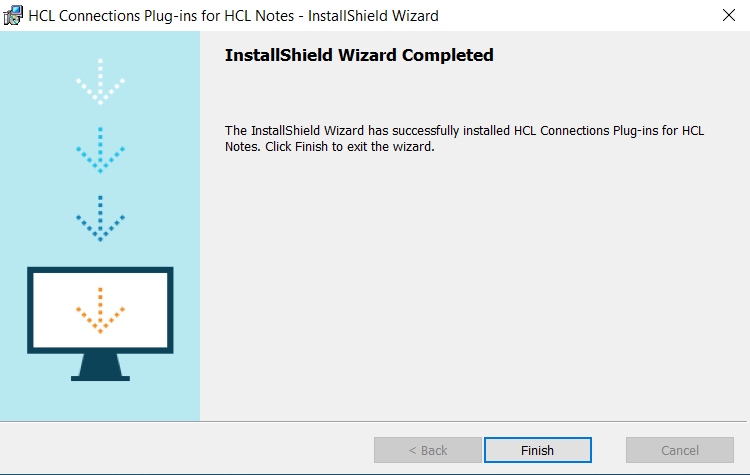
Click on Finish
You might get a request to restart your computer. Please close all applications and do so if needed.
Configuration¶
How to configure the software¶
Configuring Notes Connections Plugin to connect to your company connections site.
Open your HCL Notes and go to preferences.
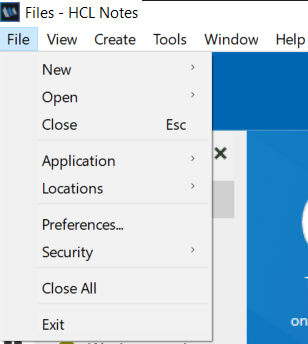
Select connections.
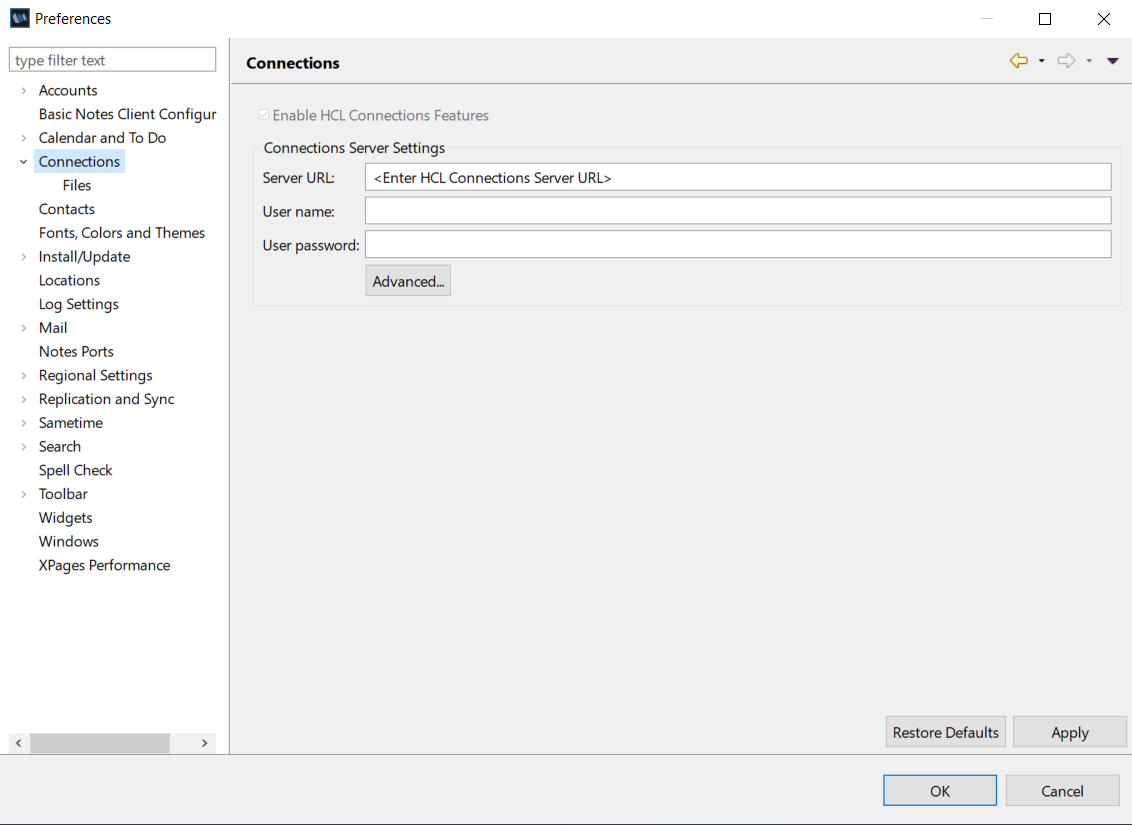
Enter the company collab.cloud server URL and go to Advanced. Select in the Authentication protocol OAUTH. Accept with OK then close the Preferences windows pressing ok.
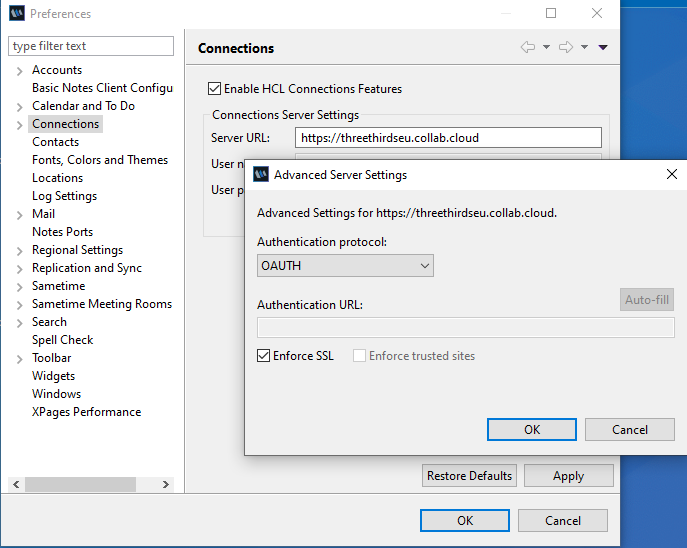
After a few seconds a window will show popup, please enter your credentials to login to connections of your company.

Utilization¶
How to use the software¶
You will now find your software in HCL Notes in the lower right corner (Files and Status Update)
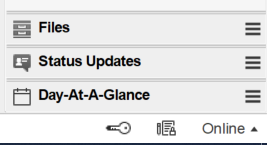
Tab Status Update¶
Open the Menu on the upper right corner of the window Status Update and you will find more options to use
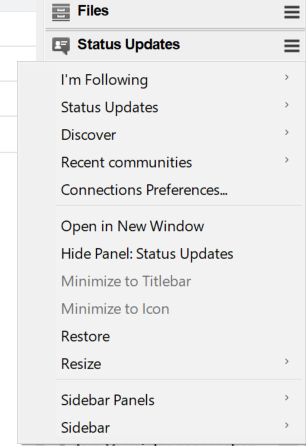
Tab Files¶
Open the Menu on the upper right corner of the window Files and you will find more options to use
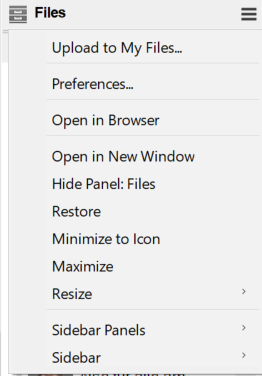
You can now add files by using drag and drop. This can be done to upload new documents to your files ore adding files for mail attachements.
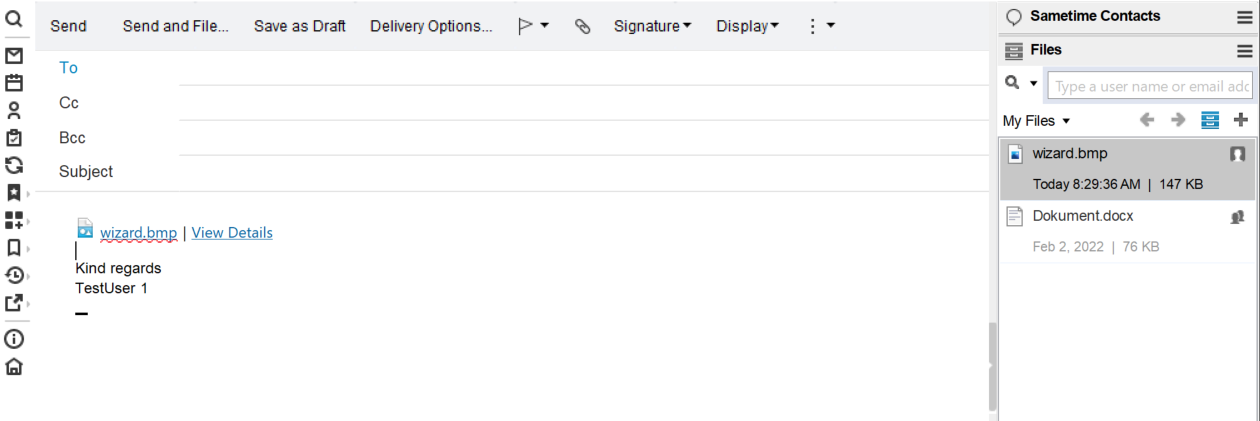
You can also drag and drop whole e-mails from Notes Mailbox to your connections Files.
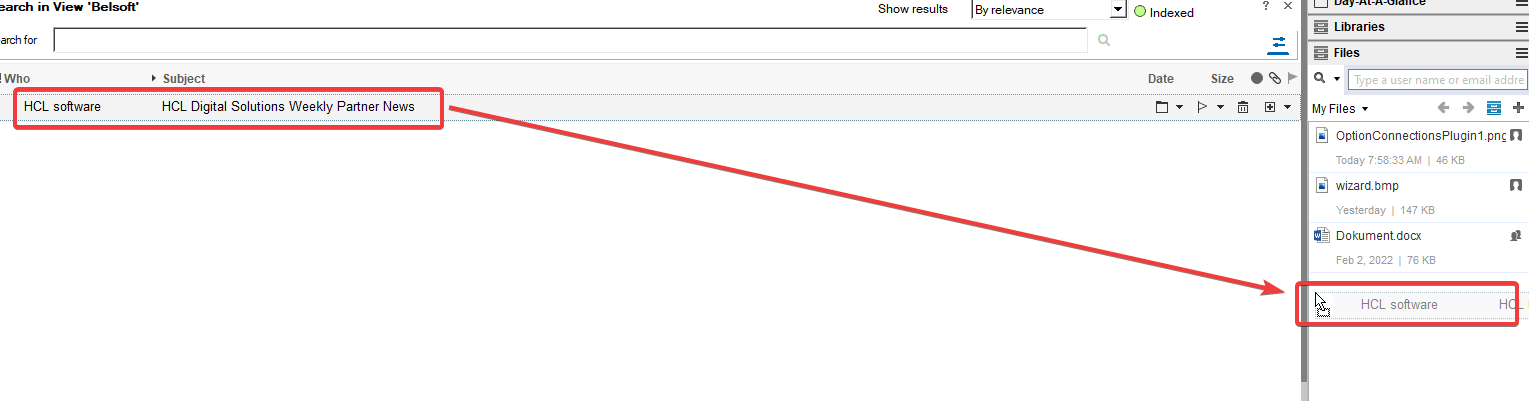
Choose the option to share the email to no one, to your company or to public.
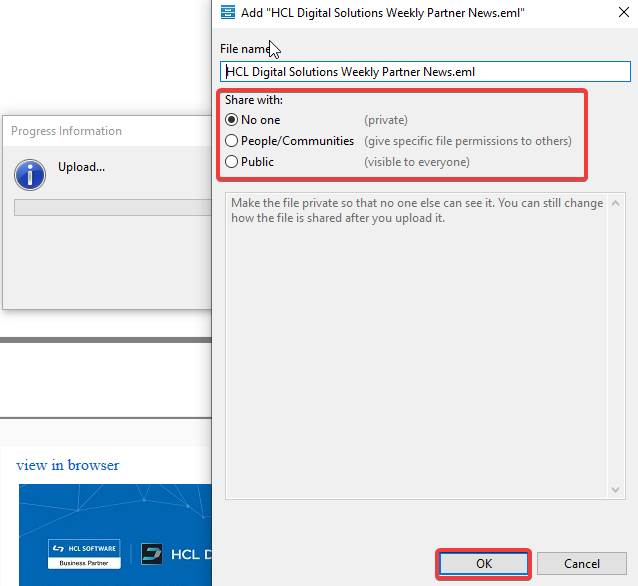
You will now find your email in your connections files
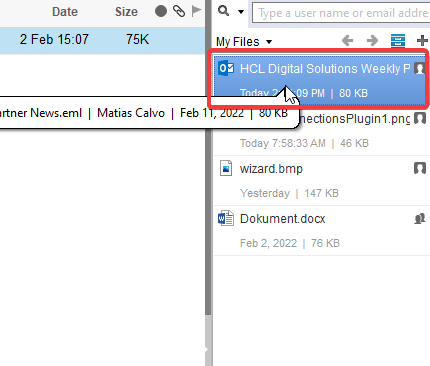
Search¶
By using the magnifying glass icon you can change your search from searching in People, my communities or company communities
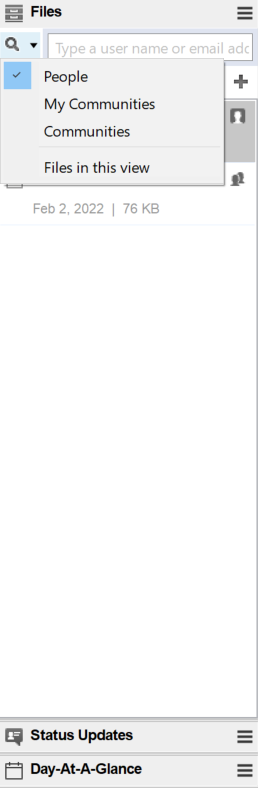
For more information how to use the software, please go to HCL documentation website