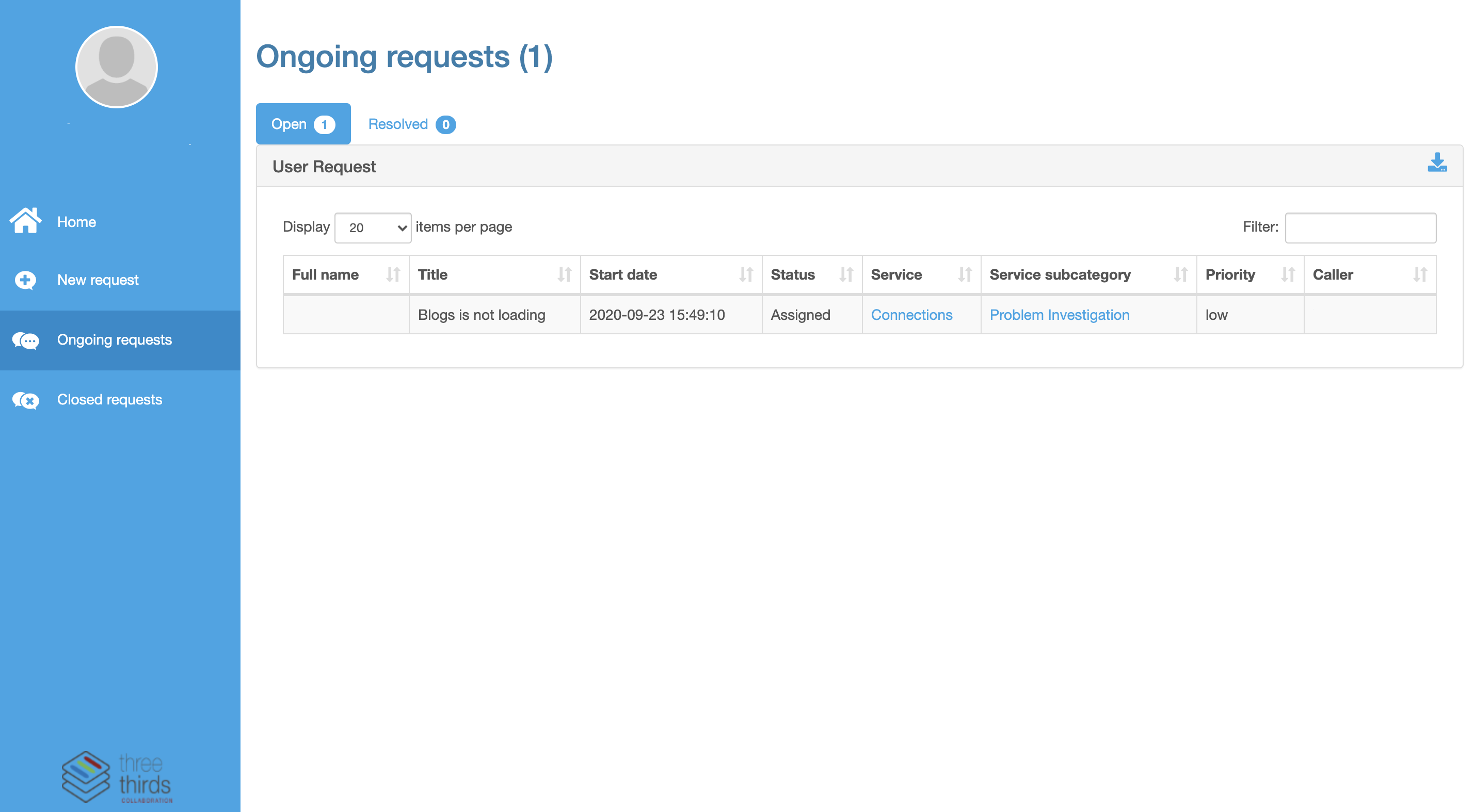Using the Support portal¶
Welcome to our new Support Portal!
In order to help our customers in an efficient and fast way, we have started working in a support portal which all organisations in the ThreeThirds environment has access to. The goal is to make it easy for you to log issues with us, to get clearer updates, and ultimately to present solutions to you in a better way.
All organisations have access to the Support Portal¶
All Organisation Admins have access to this portal and your account has been created already. You log in with the same username and password as for the ThreeThirds environment. If you log in with SSO you will have to click the "Forgot Password" button on the login page, and you will receive an email with instructions.
If you experience a problem with any of our services, and want to open a support case, please go to

The startpage of the Support Portal lets you start a new case or see ongoing cases.
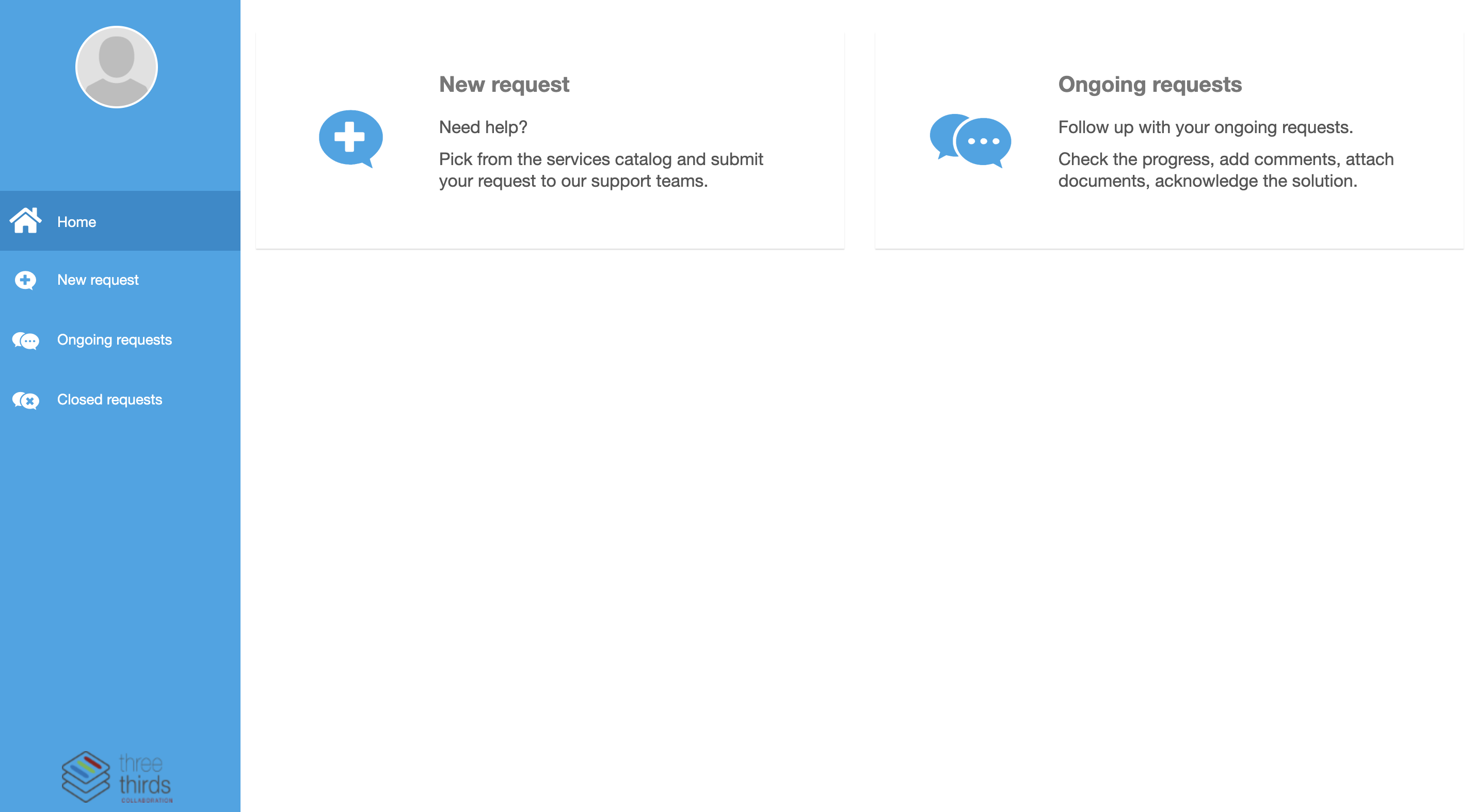
Open a request - log an issue¶
Start a new request by clicking New Request in the left side menu.
Choose which product you want to log an issue with in the menu that opens.
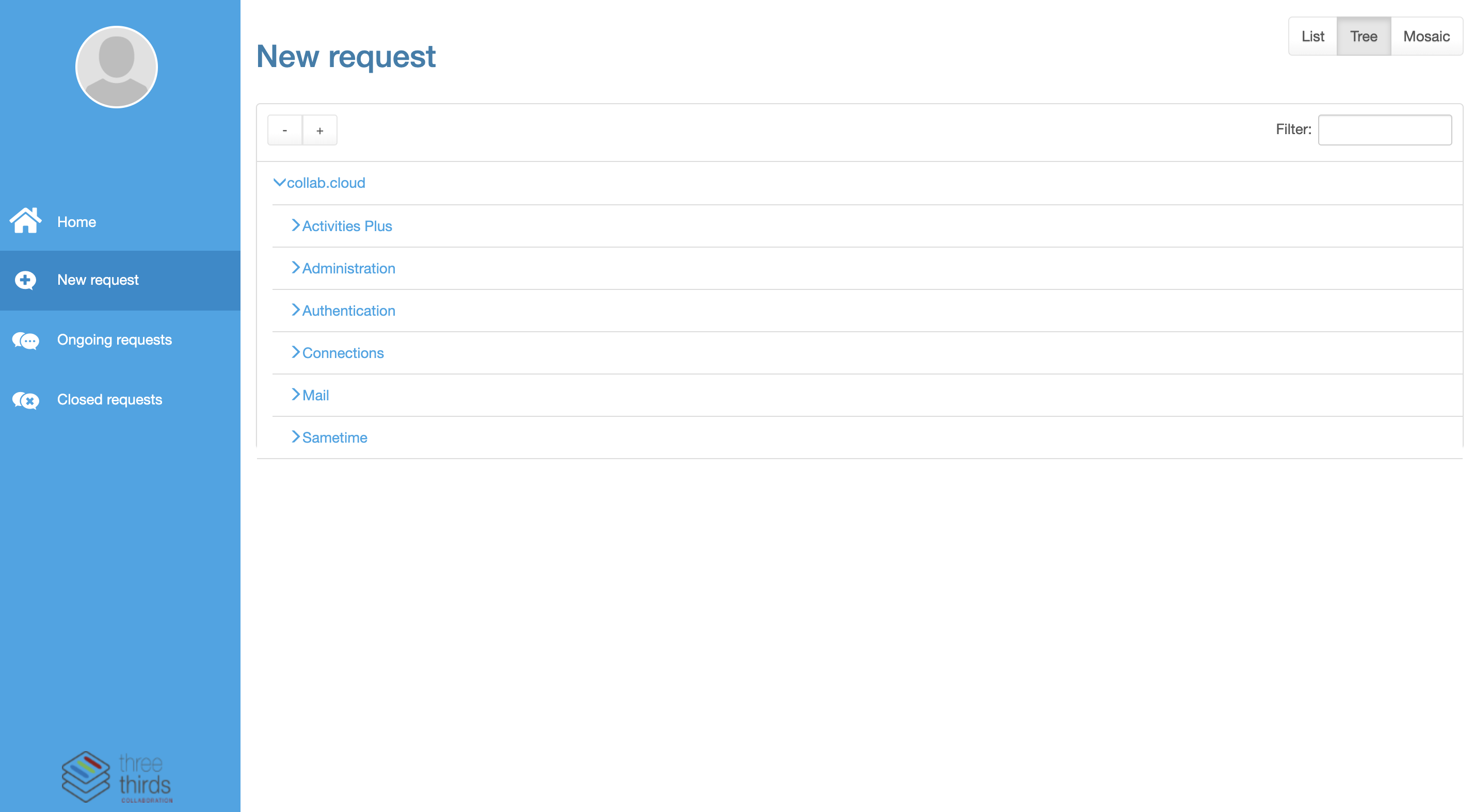
Fill in the form as detailed as possible. It is very important that we receive as much information as you have, so please include anything you can think of that will help us in the case. Otherwise we might need to come back to you with requests for more information and that will prolong the process on getting the issue solved.
Information that helps us is for example:
- which user experience the issue
- do you have any screenshots that can help describe the issue
- when does the issue occur
Screenshots can be pasted in the description field together with the text. Copy/Paste works great. Other files can be uploaded under Attachments.
You can also add another contact under Contacts if you want another person to receive updates in this matter. This person needs to be another Org Admin.
In the field Impact you indicate how critical the downtime is for the business. Usually, it is measured by the number of affected users:
- Low - one or two users affected
- Medium - multiple users affected or a particular service/function affected
- High - Affecting all users or preventing access to the system
The field Urgency is a measure of the time until there is a significant impact on your business. For example a high impact incident may have low urgency if the impact will not affect the business until the end of the financial year.
- Critical - impacting business now
- High - imminent impact to business
- Medium - will have a business impact in the near term
- Low - will not have an impact for some time
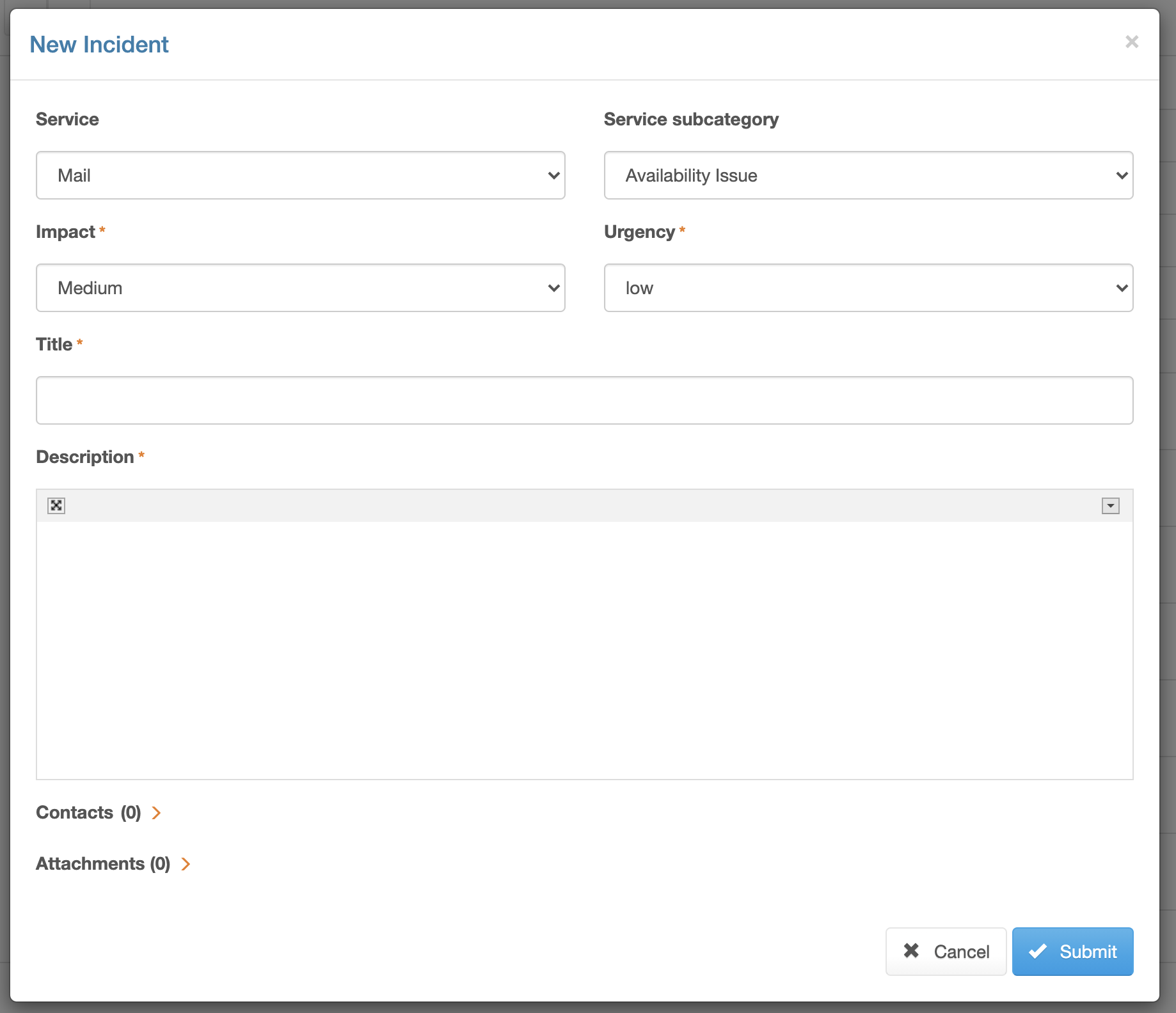
Ongoing requests¶
See your ongoing requests by clicking Ongoing Requests in the left side menu.
All Org Admins in your organisation sees all requests your organisations has submitted.