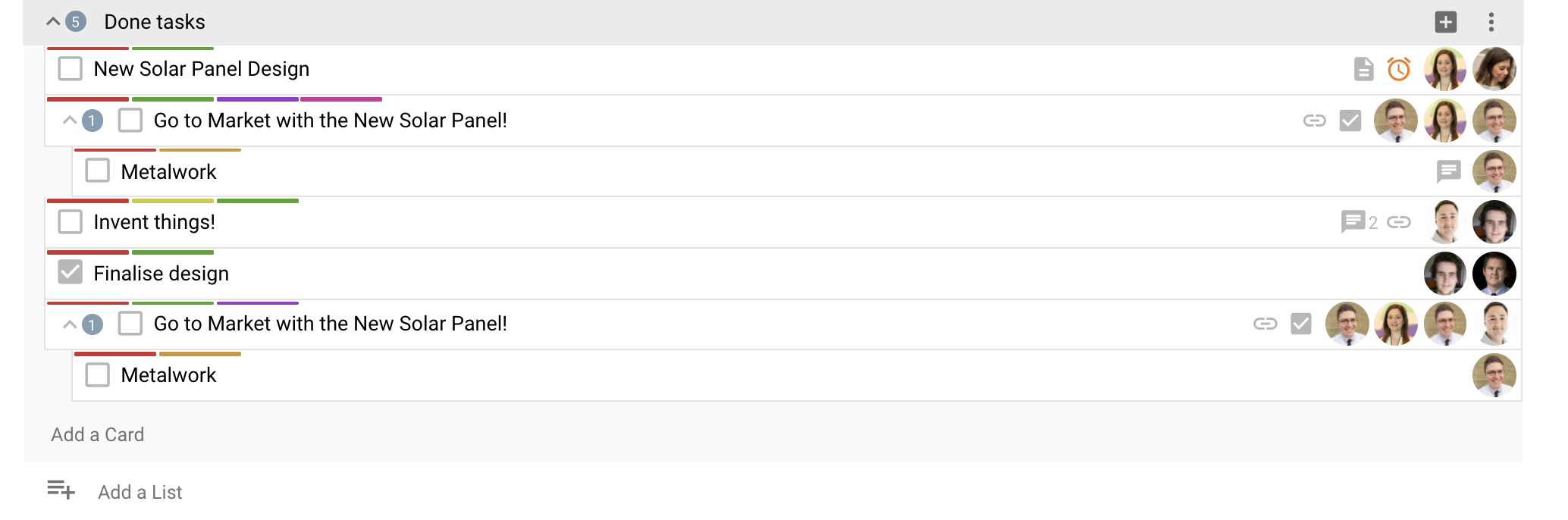Accessing and working with an existing activity¶
Open an existing activity by clicking on one of the Activity tiles on the Activities Plus Start Page.
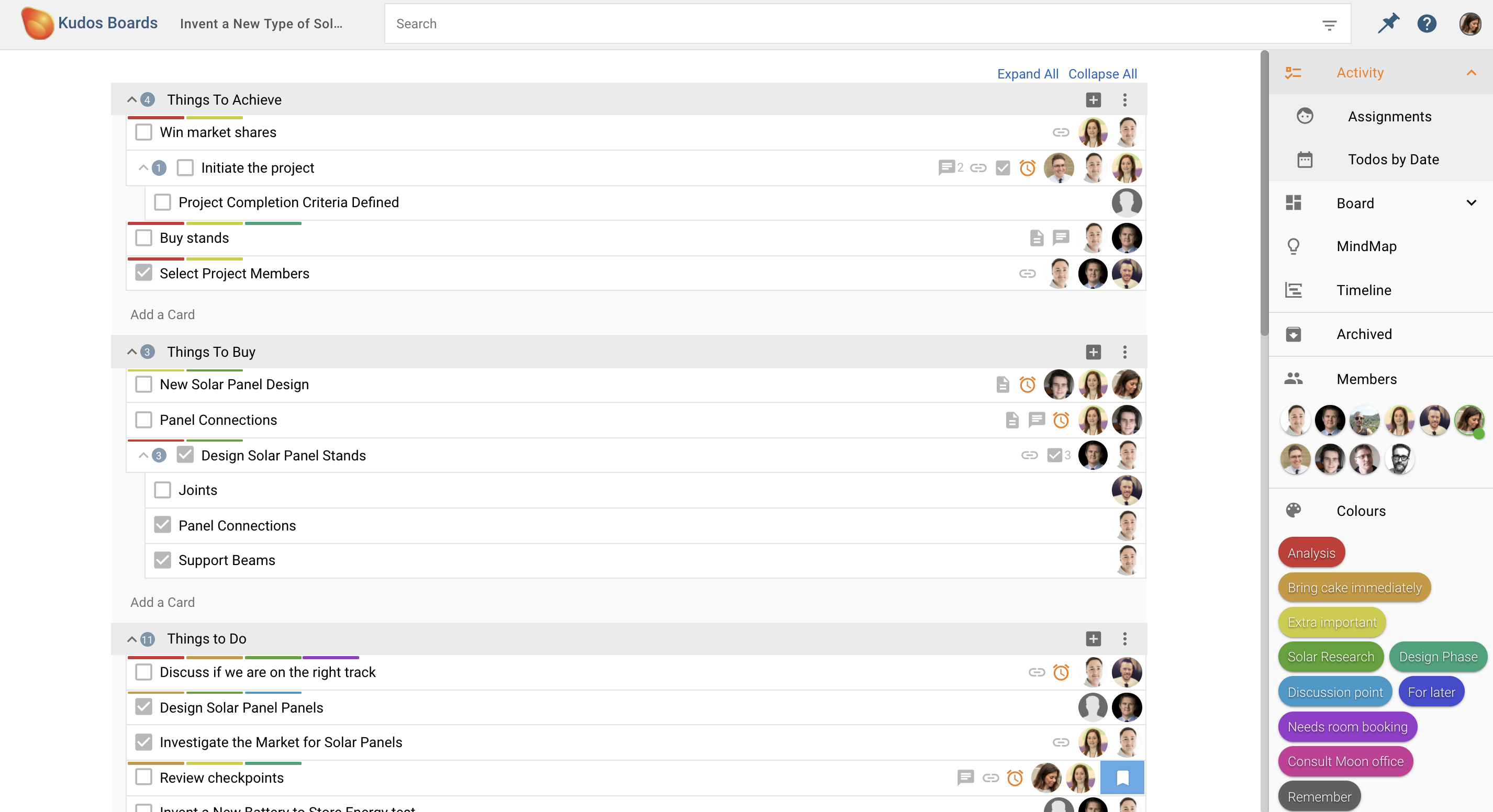
All tasks in this activity are shown in this view. Each title row is a List and and underneath the lists you find the tasks. Expand or collapse the lists by clicking the arrows on the list row or Expand All / Collapse All.
Both lists and tasks can be moved around up and down by drag and drop. A task can be moved from one list to another by drag and drop.
Several ways of working with an activity¶
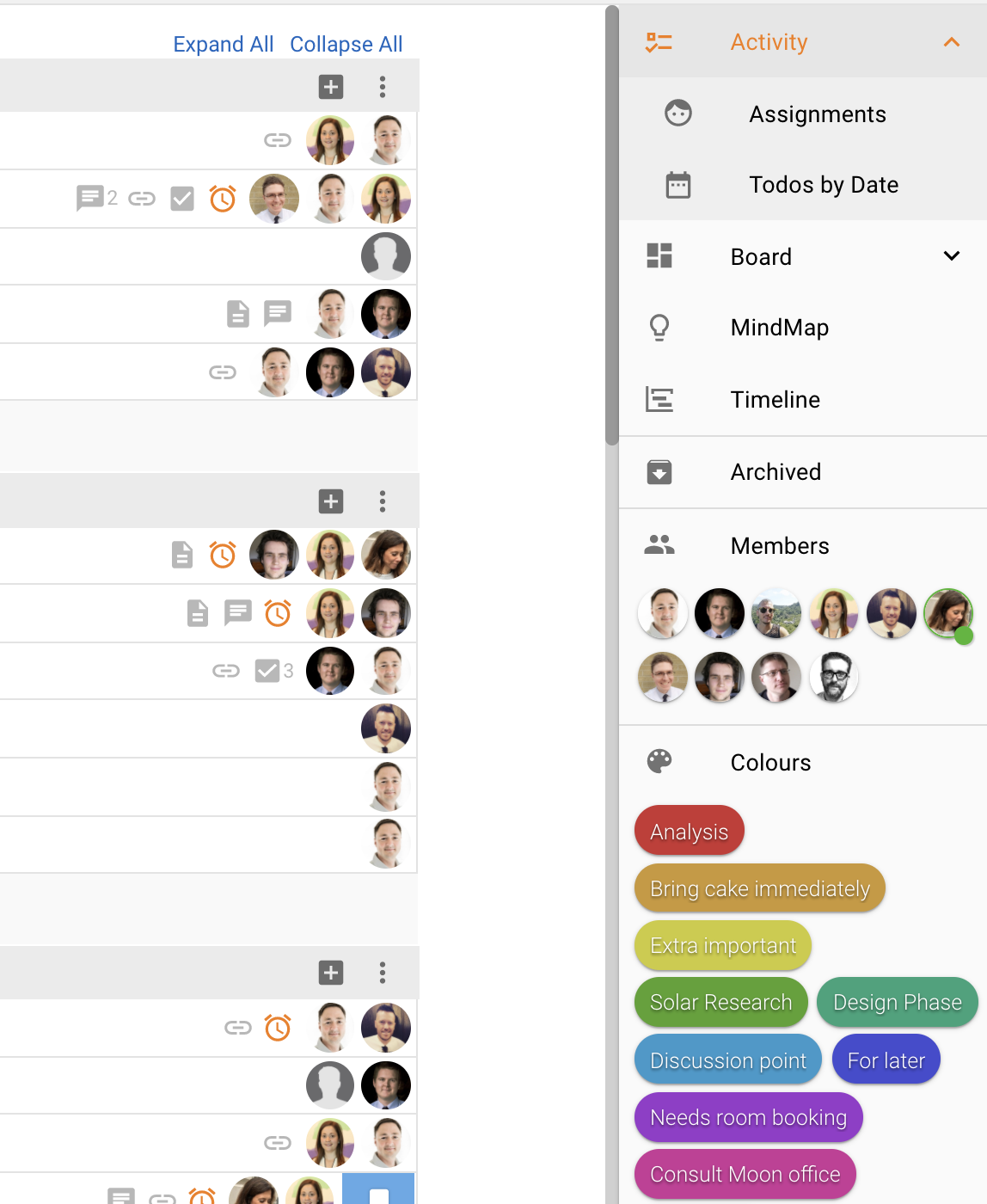
On the right hand side you will find a menu with lots of functionality. From the top:
-
Activity The activity view and the workspace for this activity.
-
Assignments This view shows all members of this activity and which tasks that are assigned to them.
-
Todos By Date This view shows all tasks with due dates and deadlines.
-
Board This is the Boards view. Work in Kanban Board style in your activity. The Boards view is not part of the free Activities Plus. Start a 30 free trial by clicking on Boards.
-
MindMap This is the MindMap view. Get a visual overview of your activity by working in the MindMap view. Build up your project the MindMap way. The MindMap view is not part of the free Activities Plus. Start a 30 free trial by clicking on MindMap.
-
Timeline This is the Timeline view. Follow up deadlines, resources and see how far you have come in the Timeline view. The Timeline view is not part of the free Activities Plus. Start a 30 free trial by clicking on Timeline.
-
Archived In the Archived view you can find all archived tasks. Here you can also restore tasks that should go back to Activities, or permanently delete them.
-
Members Here are all members of this activity. Open the member menu by clicking on it.
-
Colours These are colour tags you can drag and drop onto the tasks. Click on the menu to edit the tags.
Adding lists and tasks¶
Add tasks to your activity by clicking Add a Card at the bottom of the lists.
Add lists to your activity by clicing Add a List at the bottom of the activity.