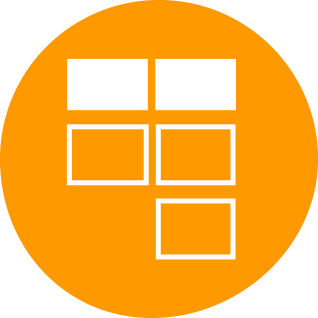Add Activities Plus to the Mobile App¶
If you want your users to interact with Activities Plus from their mobile devices, follow the instructions below.
Add an Extension¶
Within the Admin App
- Click on "Mobile Administration" which opens the Mobile Administration page
- Click on "App Management", then on "Extensions"
- Click on "Add Application"
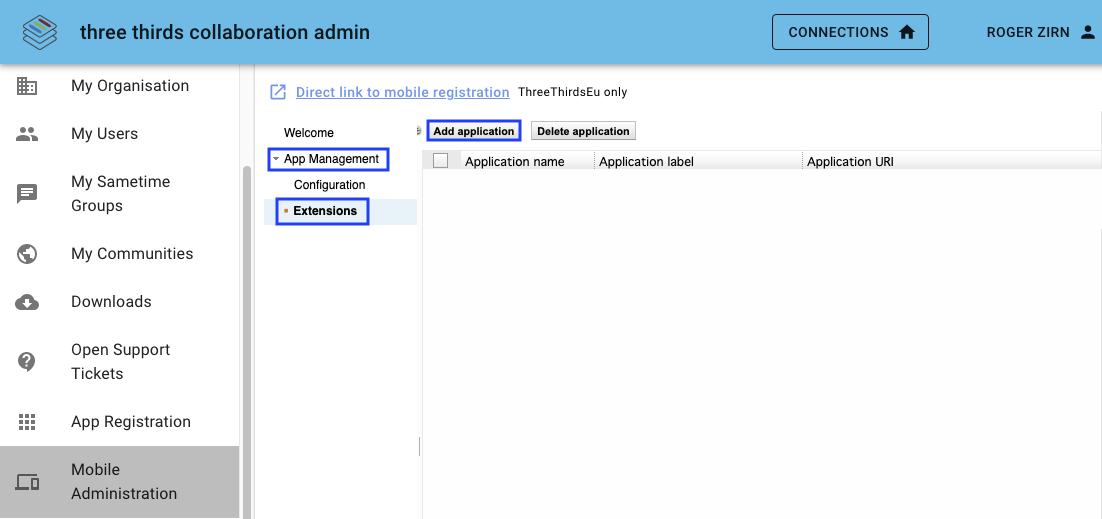
Now you need to provide the following information into the corresponding fields:
- "Application name" - for referencing within the Mobile Administration
- "Application label" - will be visible in the mobile app
- "Application URI" - depending on the datacenter your tenant is in
- US: https://boards.huddo.com/auth/collab/us
- EU: https://boards.huddo.com/auth/collab/ams
- Download the Icon (you'll find it at the end of this page) and define it as the default image
- Make sure that the option "Enable application" is activated
- Click "Save"
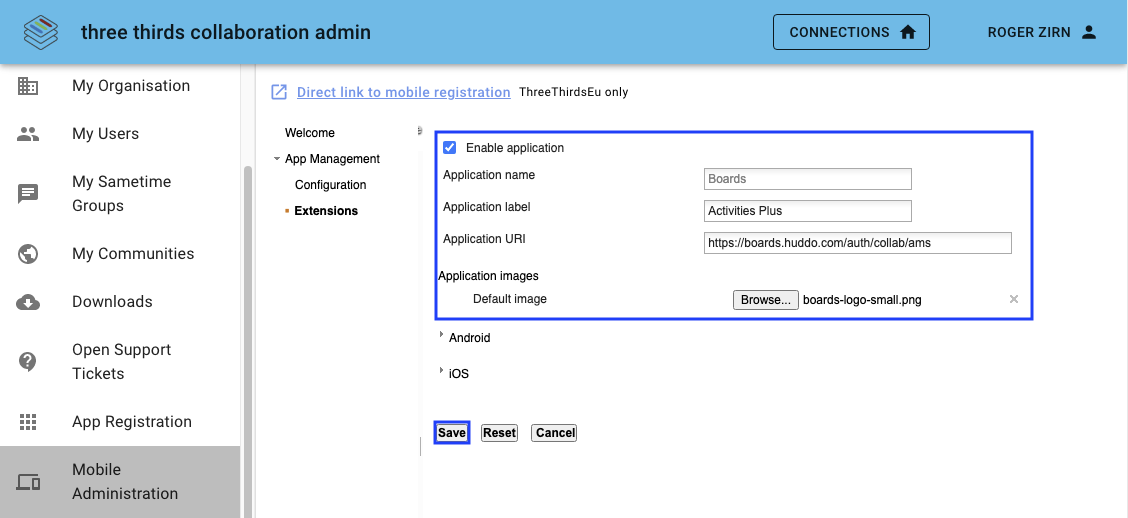
- Click on "Extensions" again which should open the list of applications
- Click on "Configuration"
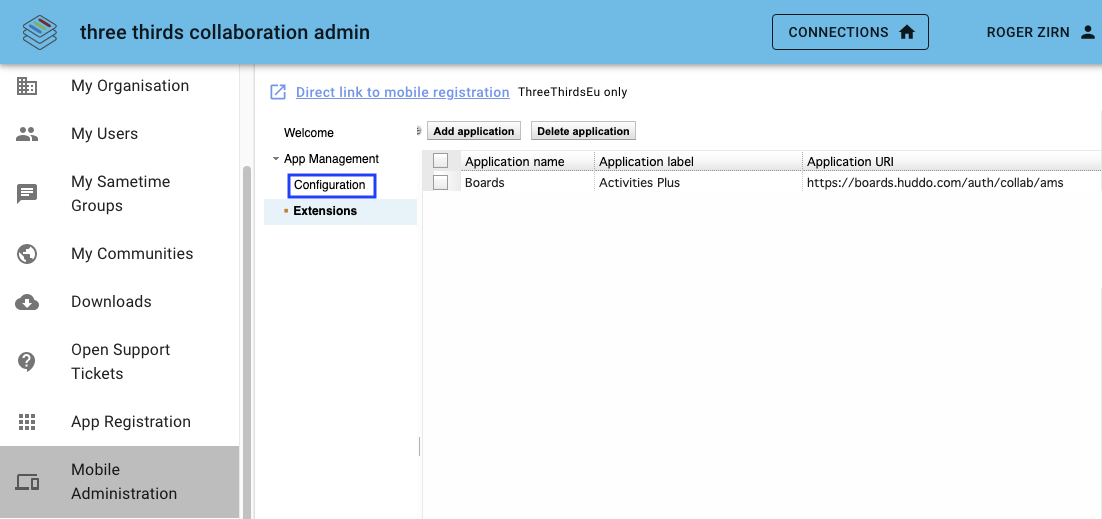
- Find the field "Default Navigation Order" and enter the application name (you defined before) at the place where you would like Activities Plus to appear in the mobile app.
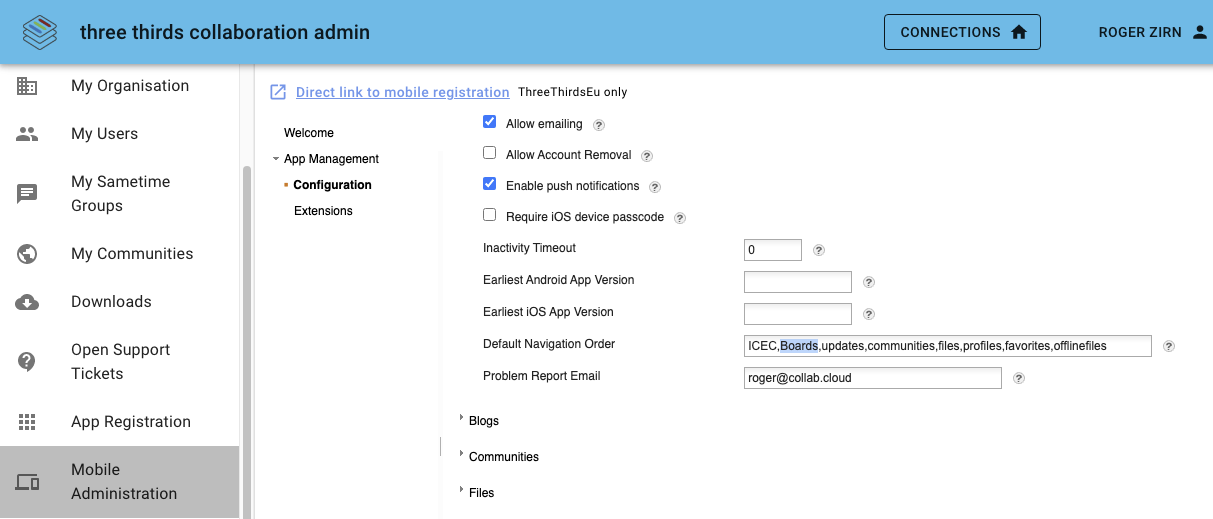
- Scroll down and click "Save"
- Now you should see Activities Plus in the menu bar or via the "More" option, if you put it rather at the end of the Default Navigation Order list.
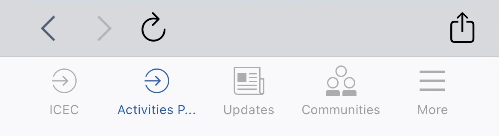
Mobile App Icon for downloading